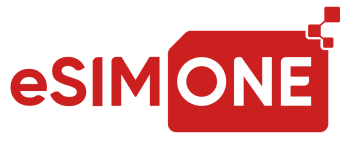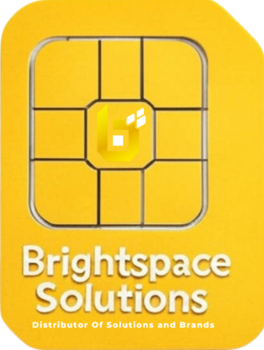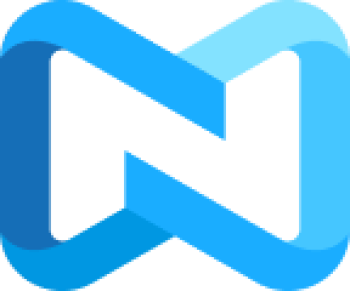Each type of SIM has its own advantages depending on the customer's usage needs. However, there are some outstanding advantages of eSIM compared to physical SIM cards: eSIM is the best choice for a travel SIM card in terms of security, because a physical SIM card can be removed from a lost or stolen phone. eSIM can provide higher security and safety. If, unfortunately, you lose or drop your mobile device, it would be difficult for malicious individuals to remove the eSIM from your device. Therefore, you can still contact your device or track it through 3G/4G signals or other methods. Secondly, both eSIM and physical SIM cards use the same mobile network profile, so in theory, there is no difference in service quality. Customers can use eSIM without worrying about losing signal, weak signal, or slow data access. At the current time, one eSIM can only be registered for one subscriber number. However, with the rapid development of telecommunications technology today, in the future, we can integrate up to 5 subscriber numbers for one eSIM, providing exceptional convenience and expandability for customers.